The hintcatcher whistleblower system offers an integrated analysis dashboard to create and evaluate statistics on incoming cases. With these functions, you can gain valuable insights from your reports and use your whistleblower system even more effectively.
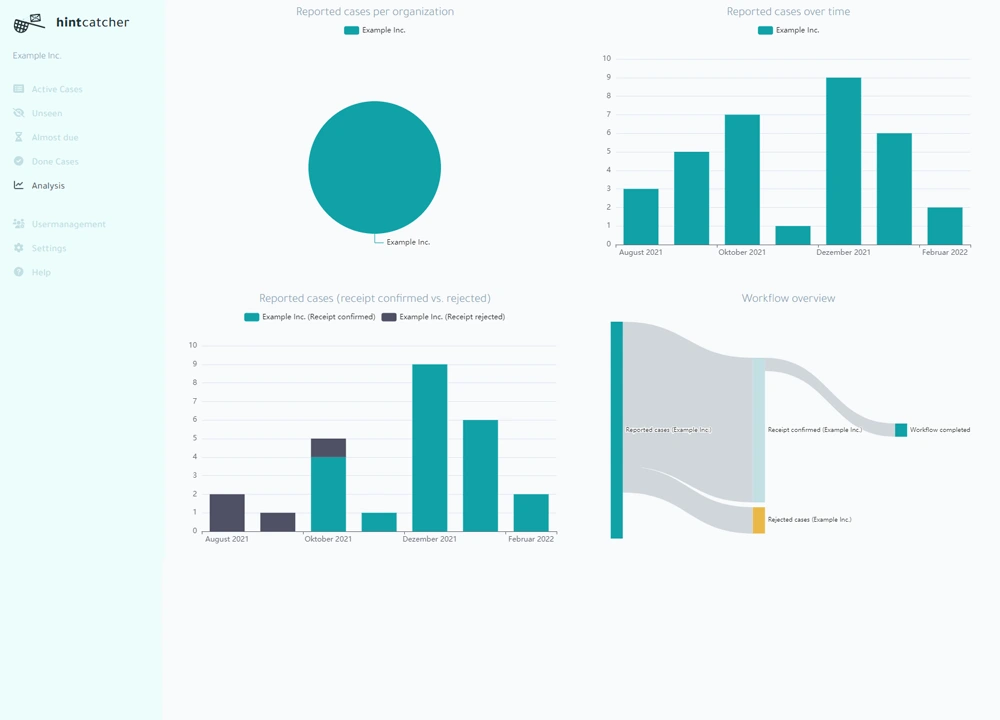
The integrated analysis dashboard of the hintcatcher whistleblower software
For advanced evaluations that go beyond the integrated analysis capabilities, the data of an analysis report can also be downloaded as Excel data, allowing you to further process and perform advanced analyses using Excel if needed.
Analyzing Reports from a Reporting Period
To analyze the reports from a reporting period, proceed as follows:
- In the case management of your hintcatcher system, go to the “Analysis” page
- Select the desired date range for which you want to create the report of the incoming reports
- (Optional: If you use the hintcatcher multi-tenant solution with multiple systems for different organizations, select the desired organizations you want to include in the report)
- Select Get Report
The report will now be generated and show you various statistics:
Received Cases per Organization
This statistic shows the cases that have been received per organization during the reporting period. If you use the multi-tenant solution with different hintcatcher systems for multiple organizations and have included them in the analysis, this statistic will show you the distribution of cases per organization.
Received Cases Over Time
This statistic shows the distribution of incoming cases over the selected reporting period. This allows you to identify if there are specific periods when more reports were received.
Received Cases (Receipt confirmed vs. Rejected)
This statistic shows you the distribution of incoming cases over the selected reporting period that were confirmed or rejected. This allows you to see how many of the cases received during a period were confirmed and how many were rejected.
Workflow Overview
This statistic provides an overview of the workflow and thus offers another way to evaluate the distribution of confirmed entries and rejected cases.
Evaluations of Custom Fields
If your hintcatcher plan includes the functionality Custom Fields and you have configured custom fields for your hintcatcher reporting office, additional statistics for the custom fields will be displayed in a report.
For each custom field, an evaluation of the distribution of values in the incoming cases will be displayed. This allows you to analyze, for example, which values of a custom field received the most reports.
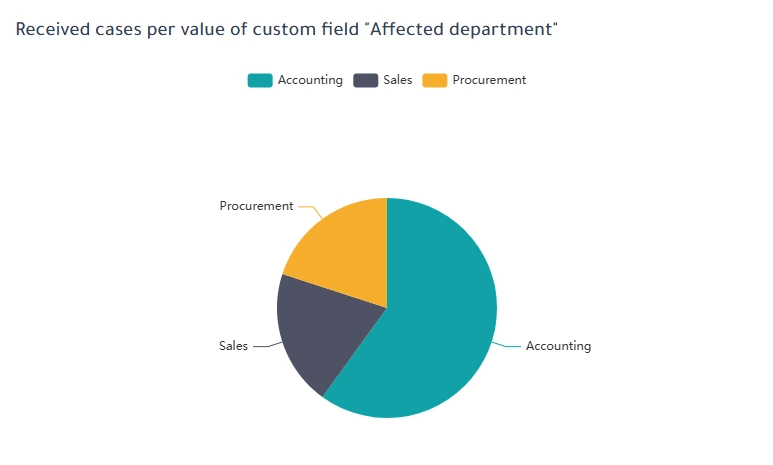
Data based on content information (e.g. custom fields) is only included as long as the hintcatcher plan contains the corresponding function, the cases have not yet been permanently deleted from the system and the caseworker has unrestricted access to these cases at the time of analysis.
Download Data for Further Analysis as Excel
To analyze the data of a report even more individually, the hintcatcher whistleblower system offers the possibility to download the data of a report as an Excel file. This allows you to further process the data and perform advanced analyses using Excel if needed.
To download the data of a report as Excel, proceed as follows:
- Get the desired report as described above in the hintcatcher case management
- Select Download Data as Excel
The download of the Excel file will now start, and you can further process and analyze the data in Excel.